Twelve Data
Integrate your AI agents with real-time and historical financial market data through our official Twelve Data MCP server.
Docs & Usage Guide
Twelve Data MCP Server
Overview
The Twelve Data MCP Server provides a seamless integration with the Twelve Data API to access financial market data. It enables retrieval of historical time series, real-time quotes, and instrument metadata for stocks, forex pairs, and cryptocurrencies.
Note: This server is currently in early-stage development; features and tools may evolve alongside updates to the Twelve Data API.
Obtaining Your API Key
To use Twelve Data MCP Server, you must first obtain an API key from Twelve Data:
- Visit Twelve Data Sign Up.
- Create an account or log in if you already have one.
- Navigate to your Dashboard and copy your API key.
Important: Access to specific endpoints or markets may vary depending on your Twelve Data subscription plan.
U-tool
u-tool is an AI-powered universal router for the Twelve Data API that transforms how you access financial data. Instead of navigating 100+ individual endpoints and complex documentation, simply describe what you need in plain English.
How it works: 🧠 Natural Language Processing: Understands your request in conversational English 🔍 Smart Routing: Uses vector search to find the most relevant endpoints from Twelve Data's entire API catalog 🎯 Intelligent Selection: Leverages OpenAI GPT-4o to choose the optimal method and generate correct parameters ⚡ Automatic Execution: Calls the appropriate endpoint and returns formatted results
What you can ask: 📈 "Show me Apple stock performance this week" 📊 "Calculate RSI for Bitcoin with 14-day period" 💰 "Get Tesla's financial ratios and balance sheet" 🌍 "Compare EUR/USD exchange rates over 6 months" 🏦 "Find top-performing tech ETFs"
Supported data categories:
- Market data & quotes • Technical indicators (100+)
- Fundamental data & financials • Currencies & crypto
- Mutual funds & ETFs • Economic calendars & events
One tool, entire Twelve Data ecosystem. No API documentation required.
Installation
Using UV (recommended)
Directly run without local installation using uvx:
uvx mcp-server-twelve-data --help
Using pip
Install the server via pip:
pip install mcp-server-twelve-data
python -m mcp_server_twelve_data --help
Configuration
Claude Desktop integration
Add one of the following snippets to your claude_desktop_config.json:
(1) local stdio server configured with utool
{
"mcpServers": {
"twelvedata": {
"command": "uvx",
"args": ["mcp-server-twelve-data@latest", "-k", "YOUR_TWELVE_DATA_API_KEY", "-u", "YOUR_OPEN_AI_APIKEY"]
}
}
}
(2) local stdio server only with 10 the most popular endpoints
{
"mcpServers": {
"twelvedata": {
"command": "uvx",
"args": ["mcp-server-twelve-data@latest", "-k", "YOUR_TWELVE_DATA_API_KEY", "-n", "10"]
}
}
}
(3) twelve data remote mcp server
{
"mcpServers": {
"twelvedata-remote": {
"command": "npx",
"args": [
"mcp-remote", "https://mcp.twelvedata.com/mcp",
"--header",
"Authorization:${AUTH_HEADER}",
"--header",
"X-OpenAPI-Key:${OPENAI_API_KEY}"
],
"env": {
"AUTH_HEADER": "apikey YOUR_TWELVE_DATA_API_KEY",
"OPENAI_API_KEY": "YOUR_OPENAI_API_KEY"
}
}
}
}
See how easy it is to connect Claude Desktop to Twelve Data MCP Server:
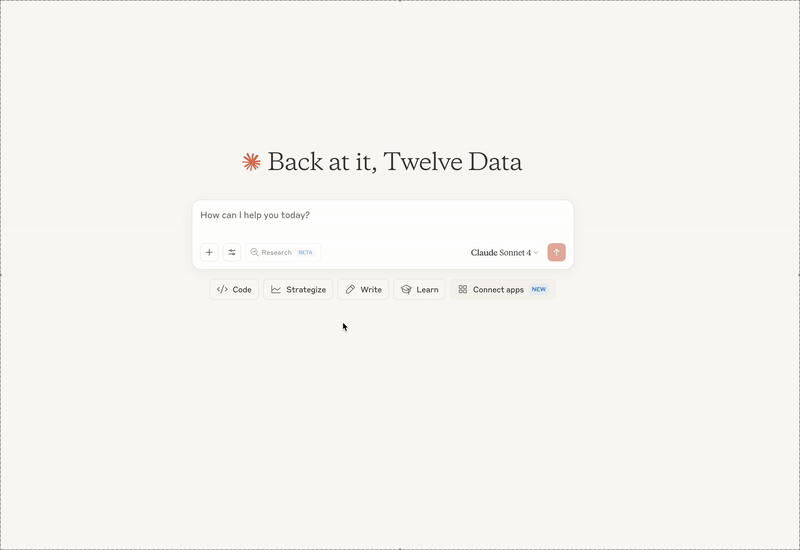
VS Code integration
Automatic setup (with UV)
Manual setup
For manual configuration, add to your User Settings (JSON):
{
"mcp": {
"servers": {
"twelvedata": {
"command": "uvx",
"args": [
"mcp-server-twelve-data",
"-k", "YOUR_TWELVE_DATA_API_KEY",
"-u", "YOUR_OPENAI_API_KEY"
]
}
}
}
}
Debugging
Use the MCP Inspector for troubleshooting:
npx @modelcontextprotocol/inspector uvx mcp-server-twelve-data@latest -k YOUR_TWELVE_DATA_API_KEY
Development guide
- Local testing: Utilize the MCP Inspector as described in Debugging.
- Claude Desktop:: Update
claude_desktop_config.jsonto reference local source paths.
Docker usage
Build and run the server using Docker:
docker build -t mcp-server-twelve-data .
docker run --rm mcp-server-twelve-data \
-k YOUR_TWELVE_DATA_API_KEY \
-u YOUR_OPENAI_API_KEY \
-t streamable-http
License
This MCP server is licensed under the MIT License. See the LICENSE file for details.
